Connecting your blog to Google+ is a great way to attract new readers, as well as build lasting relationships with your followers. For example, you can easily share your posts in the Google+ stream, as well as enable blog visitors to recommend your stuff in a single click. Today we're excited to offer another Google+ perk: the followers gadget.The Google+ followers gadget highlights your total Google+ audience (both its size and some friendly faces), and offers visitors the chance to follow you on Google+. As a result, you can grow your readership across the web, and reach them either in the Google+ stream, or through your blog.To get started, just connect your blog to Google+, visit the "Layout" tab of the Blogger dashboard, and select "Add a Gadget." You can also read a bit more about today's update in our Help Center.Happy blogging!p.s. Those of you with the Google Friend Connect followers gadget can keep using it, if you like. We retired most of Friend Connect earlier this year, but we'll keep it running on Blogger for the foreseeable future.
New enhancements to Google Affiliate Ads for Blogger
June 25, 2012
Back in April, we introduced Google Affiliate Ads for Blogger, a gadget that can help you earn money by adding an ad for a relevant product to a blog post and earning a commission when someone clicks on your ad and makes a purchase. We’ve received positive feedback from Blogger users and the advertisers who have made their products available through the gadget, and wanted to let you know about a couple of recent enhancements we’ve made to this gadget:
- Increased availability: When this gadget first launched, you may not have been able to see the gadget even though you have an AdSense account. We’ve changed this so that all Blogger users located in the U.S. with an AdSense account have the ability to see that gadget in their post editor and can sign up to use Google Affiliate Ads for Blogger. If you tried to find the “Advertise Products” gadget and didn’t see it before, try again!
- More advertisers and products: The types of advertisers and products available when the gadget became available were in categories such as Department Stores, Sport and Fitness, Office Supplies, Home & Garden, and Apparel & Accessories. We’ve now added 40 more advertisers and expanded our offering to include products in the Health & Beauty, Jewelry, Flowers Edibles & Gifts, Education, and other categories.
Translate, and two more new gadgets for your dynamic blogs
May 01, 2012
If you’re like many Blogger users, you write in one language, but may have readers from around the world. Not all of them speak your language. Today, we’ve made it easier to bring content from your blog to everyone, with the release of a new Google Translate gadget.
With the Google Translate gadget, visitors to your blog can select their preferred language from the drop-down menu, and using Google’s free translation service, it will display your posts in any of the 50+ languages Google Translate supports.
In addition to the new Translate gadget, we are also introducing a pair of gadgets that allow you to highlight things around the web you care about. For example, with the Blog List gadget, you can highlight blogs you enjoy. With the Text List gadget, you can display a list of your favorite books, movies, or whatever you like - helping your readers get to know you better.
To add these gadgets to your blog, click "Add a Gadget" from the "Layout" tab, and select them from the list of gadgets under "Basics". You’ll see three new gadgets for your dynamic blog, including “Blog List”, “Text List” and “Google Translate”.
Two new gadgets to make your blog better with Google+
April 03, 2012
Imagine being able to share your blog with like-minded people across the web. Today we’ve made doing that easier with the introduction of two Google+ gadgets, the +1 button and Google+ Badge. Unlike the +1 button that can appear below a post, this gadget is specific to your blog. Displaying it on your blog will allow visitors to endorse your blog and share it with their friends.  +1 button for blogIf you’re wondering what a +1 means, think of it as a public stamp of approval from your readers. As soon as someone clicks on the +1 button next to your blog, they’ll also have the option to share it with their friends, contacts, or the rest of the web. +1s from your readers will appear to people in their circles whenever your blog shows up in Google search results. Here’s an example:
+1 button for blogIf you’re wondering what a +1 means, think of it as a public stamp of approval from your readers. As soon as someone clicks on the +1 button next to your blog, they’ll also have the option to share it with their friends, contacts, or the rest of the web. +1s from your readers will appear to people in their circles whenever your blog shows up in Google search results. Here’s an example:
We’re also introducing the Google+ badge gadget, which allows you to connect your blog to your personal profile or your Google+ page on Google+. Adding the badge to your blog helps you connect with friends, fans, and customers. It enables your readers to add you, or your blog to their circles and follow your blog posts on Google+. If you are happy to blog under your real name, people can follow your stream on Google+. If you prefer to blog under a nickname or an established pseudonym, you can create a Google+ Page to represent your blog. Bloggers who wish to remain anonymous should continue to blog as usual. To add these gadgets to your blog, select "Add a Gadget" from the "Layout" tab of Blogger, and select them from the list of gadgets under "Basics". You'll need to copy your Google+ ID (personal or Page) to configure the brand badge gadget for your blog.
Dynamic Views: Update #3 - Gadgets!
February 27, 2012
Hi Bloggers.Have you been contemplating a new design for your blog? Are you ready to spruce up your pages with a fresh, modern, and new look? Then you may want to check out Dynamic Views - which now include gadget support. Dynamic Views are a set of templates that make it easy and fun to explore a blog. As you might expect, we’ve made the gadgets interactive too. Instead of appearing in a panel that consumes valuable real estate on your blog, gadgets now appear in a dock that slides in and out as you move your cursor over them. Gadgets supported in Dynamic Views currently include: Blog Archive, Followers, Labels, Profile, Subscribe (a new gadget - automatically present if either Follow By Email or Subscription installed), and Link List. These gadgets make it easier for your readers to navigate your blog (archive, labels), and to follow it (followers and RSS). If you are currently using a traditional template and change to Dynamic Views, supported gadgets will automatically appear on your blog. Gadgets can be added, removed, or customized from the Layouts tab the same as with any other template. If you’re one of the millions of people who have adopted Dynamic Views since we launched them in September 2011, we encourage you to head on over to our Google+ page and tell us what you like about them!Happy blogging.Bruce Polderman, Product Manager
Widgetbox: Make a Widget From Your Blog
September 14, 2009
Guest Post by Will Price, CEO of WidgetboxIn honor of Blogger’s 10 birthday, all of us at Widgetbox are excited to announce a partnership with Blogger that allows you to quickly and easily turn your blog into a widget. Whether you want to add your blog’s headlines to your main website, let your fans showcase your content to their audience, or you want a widget that helps make your content more discoverable across the web, Widgetbox-powered widgets will help you get the most visibility for your content, while eliminating the need for any manual updating or management.For example, the Blogger Buzz widget below was made in seconds and includes posts, images, and Blogger Buzz branding:Key Benefits?
- The easiest way to build a widget from your blog
- Colorful, interactive, and engaging
- Easy to add to Blogger and sites across the web
- As you update your blog, the widget automatically updates with the latest posts, headlines, and images
- Helps you reach new readers and drive traffic back to your blog
- Enter your blog feed
- Design your widget’s look and feel
- Publish the widget
- Add it to your site and watch it spread across the web
- Access statistics on unique views, widget installs, and other blogs and domains that have installed your widget
It's a date!
September 11, 2009
by Ross Peter Nelson, Software Engineer, Google CalendarDo you have an event you'd like to invite your readers to? Thanks to Blogger Gadgets, this is now a piece of cake. Click the Customize link in the toolbar, and go to the Layout tab. There, you'll see the Add a Gadget link. The Event Gadget is currently one of the featured gadgets, or you can add it directly by clicking "add your own" and entering the URL http://www.google.com/ig/
Contribute Gadgets to Blogger
July 08, 2009
(cross posted from Blogger In Draft) Calling all Developers! We've just launched several extensions to the Gadget API that will enable developers to build more relevant and engaging gadgets for Blogger.As you may already know, every Blogger blog is a gadget container. What's more, every blog is an OpenSocial gadget container powered by Friend Connect. This means that as a gadget developer you can leverage social APIs to build engaging tools for bloggers and their audience.In addition to leveraging social data, gadgets can now access a blog's post and comment feed via new JSON APIs. For example, with this data you could easily build a map gadget that maps the geo-location of posts, or a "Most Commented On" gadget that ranks posts by the number of comments they've received.Need to be inspired? Recently we asked our users what gadgets they most wanted to see in Blogger. Hundreds responded and here's their wish list.When you build a gadget for Blogger, it becomes available to millions of active bloggers. Just submit your gadget to us, and within minutes it will surface in the Blogger gadget directory where users can easily browse, configure, and add your gadget to their blog's sidebar.So now that you know Blogger is a great distribution platform for your gadget, what are you waiting for? Get started building Gadgets for Blogger now.Important Note: The APIs and documentation are new, so there may be bugs. Let us know by posting to the Blogger Developer Group if you run into problems developing your gadget.
Going somewhere interesting? Share it with the world!
May 04, 2009
by Chris Lambert, Software Engineer, Google Mobile
If you ask people why they blog, a lot of the answers you receive will probably center around the idea of starting conversations. I love talking with friends and family about the countries I've visited and the cities I've explored, and personal blogs are a great way to share these stories. However, I have never met someone who felt they had enough time to post all of the updates that they wanted, especially when they are off traveling. Well, wouldn't it be great if anytime you were traveling somewhere new, taking off on a road trip, or just on your way to an exciting place, there was a way for you to automatically publish that information to your blog? We thought so too, and that's why we decided to release the Google public location badge, powered by Google Latitude. Google Latitude is a feature of Google Maps for mobile that lets you easily share your current location with a select group of your friends and family and, with your permission, it will continuously update in the background. Latitude is also available as an iGoogle gadget. While Latitude has been really popular, a lot of people -- many of them bloggers -- have asked for a way to share their location information on the Web, for all the world to see. Now with the Google public location badge, you can share your Latitude location with everyone on your blog. Check out Danny Sullivan's blog to see how it looks.To give it a try, visit this website. You will need to be a Latitude user to enable the badge. We made it easy to customize the type of badge that you want on your blog and let you choose between showing either your best available location or just the city that you're currently in. To add the code snippet to your blog, you can either click the "Add to Blogger" button, or copy and paste the code into an HTML/Javascript gadget that you can add from your Layout tab on Blogger.com.Please be aware that by enabling this badge your location will be available for everyone to see; you cannot decide who gets to see it. If you want to have more privacy, you can select 'city-level location' or choose to 'disable' the badge altogether. If you have any suggestions or run into a snag, let us know in our Help Forum.
Google Latitude is a feature of Google Maps for mobile that lets you easily share your current location with a select group of your friends and family and, with your permission, it will continuously update in the background. Latitude is also available as an iGoogle gadget. While Latitude has been really popular, a lot of people -- many of them bloggers -- have asked for a way to share their location information on the Web, for all the world to see. Now with the Google public location badge, you can share your Latitude location with everyone on your blog. Check out Danny Sullivan's blog to see how it looks.To give it a try, visit this website. You will need to be a Latitude user to enable the badge. We made it easy to customize the type of badge that you want on your blog and let you choose between showing either your best available location or just the city that you're currently in. To add the code snippet to your blog, you can either click the "Add to Blogger" button, or copy and paste the code into an HTML/Javascript gadget that you can add from your Layout tab on Blogger.com.Please be aware that by enabling this badge your location will be available for everyone to see; you cannot decide who gets to see it. If you want to have more privacy, you can select 'city-level location' or choose to 'disable' the badge altogether. If you have any suggestions or run into a snag, let us know in our Help Forum.
Spice Up Your Blog with Google Gadgets!
August 11, 2008
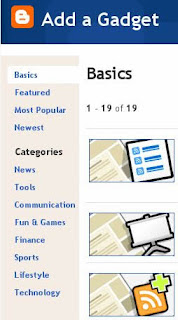 Fresh out of Blogger's own testing ground, Google Gadgets have now been enabled for all layouts blogs. This new interface allows for the integration of iGoogle Gadgets directly into your sidebar, with an array of customization options for easy tweaking. Also built into Gadgets is our robust Gadget Directory, which lets you browse through thousands of cool gadgets and add them to your blog with a simple click of a button. You can access Gadgets from your dashboard under the Layout | Gadgets tab (the tab formerly known as "Layout | Page Elements.")Gadgets have built-in configuration for easy integration into your layout. All gadgets are automatically sized to match the width of your sidebar, and their height in pixels can be adjusted using the Gadget's built-in options. Our large list of Gadgets is constantly growing and evolving. You can browse them all from our comprehensive Gadget Directory, which runs the gamut from sports updates to site counters, and flash games to local information tickers. To bring up the Gadget Directory, just click Add a Gadget from your layout. Have an idea for a gadget that isn't listed? Then build it yourself! We are always on the lookout for great ideas, so please submit your own creation to the iGoogle Gadget Directory, and then let us know about it in our Help Group— we may just add it to our 'Featured Gadgets' Section.
Fresh out of Blogger's own testing ground, Google Gadgets have now been enabled for all layouts blogs. This new interface allows for the integration of iGoogle Gadgets directly into your sidebar, with an array of customization options for easy tweaking. Also built into Gadgets is our robust Gadget Directory, which lets you browse through thousands of cool gadgets and add them to your blog with a simple click of a button. You can access Gadgets from your dashboard under the Layout | Gadgets tab (the tab formerly known as "Layout | Page Elements.")Gadgets have built-in configuration for easy integration into your layout. All gadgets are automatically sized to match the width of your sidebar, and their height in pixels can be adjusted using the Gadget's built-in options. Our large list of Gadgets is constantly growing and evolving. You can browse them all from our comprehensive Gadget Directory, which runs the gamut from sports updates to site counters, and flash games to local information tickers. To bring up the Gadget Directory, just click Add a Gadget from your layout. Have an idea for a gadget that isn't listed? Then build it yourself! We are always on the lookout for great ideas, so please submit your own creation to the iGoogle Gadget Directory, and then let us know about it in our Help Group— we may just add it to our 'Featured Gadgets' Section.copy from google blog















